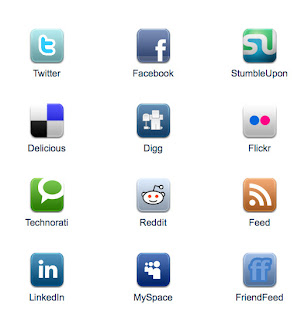You will see hover effect on these buttons.These buttons are related to your RSS feed, Email RSS, Facebook, Twitter, Google+, Pinterest and Feedburner reader count.
Thanks to Paul Crowe for making this beautiful widget. Please ask via comments if you are facing any problem.
Live Demo 3D Social Buttons With Rotate Spin
How To Add 3D Social Buttons With Rotate Spin Effect To Blogger?
1. Go to Blogger Dashboard > Layout.
2. Click Add A Gadget > HTML Javascript.
3. Copy and paste below code in HTML Javascript Gadget.
<style>
#social a:hover {
background-color: transparent;opacity:0.7;
}
#social img {
-moz-transition: all 0.8s ease-in-out;
-webkit-transition: all 0.8s ease-in-out;
-o-transition: all 0.8s ease-in-out;
-ms-transition: all 0.8s ease-in-out;
transition: all 0.8s ease-in-out;
}
#social img:hover {
-moz-transform: rotate(360deg);
-webkit-transform: rotate(360deg);
-o-transform: rotate(360deg);
-ms-transform: rotate(360deg);
transform: rotate(360deg);
}
</style>
<center>
<div id="social"><a title="Grab Our Rss Feed" href="YOUR-FEED-URL-HERE" target="_blank"><img border="0" src="https://blogger.googleusercontent.com/img/b/R29vZ2xl/AVvXsEjD9obtJ3vxzmt6qpVSvsCpUWSCTtIcUi0ayvtZaLZaUZKwfBnQeTI9Ou5m1nkNXN9HHyj_EYZugk_67h7Hcb5_xZf0bBvJ0n6L3OlSmAMN3plNZ4AwcKn9psz3VuVM7ufFfv8uppRUUg80/s1600/RSS-48x48.png" style="margin-right:1px;" alt="Icon"/></a><a rel="nofollow" title="Get Free Updates Via Email" href="YOUR-EMAIL-RSS-URL-HERE" target="_blank"><img border="0" src="https://blogger.googleusercontent.com/img/b/R29vZ2xl/AVvXsEjwo44j3LMKF4ATTOOm-DtD-qLO6mOb1OHr8m7wLdVuNC2900G4SYgYhAxUETxr5QNKOue4waQH-loGB_ruYiceXaWmKeLuM9-QK7mZ5GOM9AXIWBB-O_s9-bleVxxkTjtnmMGVZIwi9Etx/s1600/RSS-EMAIL-48x48.png" style="margin-right:1px;" alt="Icon"/></a><a rel="nofollow" title="Like Our Facebook Page" href="YOUR-FACEBOOK-PAGE-URL-HERE" target="_blank"><img border="0" src="https://blogger.googleusercontent.com/img/b/R29vZ2xl/AVvXsEiLlx8KBLG672N1eNU7mUn8u4G8skxtI0X4gE1De0dCCzSvPJmgTNv1NzqbalsjLzw1j6y3jjRicIQMRiCAqA3mJZIjcJ7M69ZjujmIMjM4YY-uMclgCsh2gWl5IZRSYKoqbiTu6NjekBaV/s1600/FACEBOOK-48x48.png" style="margin-right:1px;" alt="Icon"/></a><a rel="nofollow" title="Follow Our Updates On Twitter" href="YOUR-TWITTER-URL-HERE" target="_blank"><img border="0" src="https://blogger.googleusercontent.com/img/b/R29vZ2xl/AVvXsEj0tHdXUqYOHvFiSntkZVQ3nv8DKpHYfeRtpSkO-OuDnqFDqa2J4XUVEN7OvMOfT_2pK2x2vdC4e3xjBE4SW9VgXa_OLtVzxewQDPe6o3gWRRgd7KrKWucce2ON2Hl-9F9c1wYZqnVpdPru/s1600/TWITTER-48x48.png" style="margin-right:1px;" alt="Icon"/></a><a title="Follow Us On Google+" rel="nofollow" href="YOUR-GOOGLE-PLUS-URL-HERE" target="_blank"><img style="margin-right:1px;" src="https://blogger.googleusercontent.com/img/b/R29vZ2xl/AVvXsEjWkatGusF4LyOjm78qAKCpgGavIBs-eEF9dKrZ6e-KA6idzQRQtXDPqCR25bwRgEZIVcEmJbXAw49f9Y6cE-9avo4aEI9PoIEkWWpxG790CauRMX6Yne9GG8m3eHZgOwmqgzyuVnSblQ8Q/s1600/GOOGLE-PLUS-48x48.png"/></a><a title="Follow Our Pins" rel="nofollow" href="YOUR-PINTEREST-URL-HERE" target="_blank"><img style="margin-right:1px;" src="https://blogger.googleusercontent.com/img/b/R29vZ2xl/AVvXsEhb07F6sT5OM5LDpQIdT8kVu3xpy6SHn92hl-poOmG4jK0LY7szaR951o_-95D6QB_lm33kR_xvTOMIuGJUj23LXwWvTYtRRzIvkmbnd0ZbIyqufftheRj76chcrLtjBVA_GLlWMsI3txNV/s1600/PINTEREST-48x48.png" alt="Follow Me on Pinterest" /></a></div>
<br/>
<a href="YOUR-FEEDBURNER-URL-HERE" target="_blank"><img alt="Beautiful Blogger Widgets" src="http://feeds.feedburner.com/~fc/beautifulbloggerwidgets?bg=ff9933&fg=000000&anim=1" style="border:0" /></a>
</center>
Note: Replace the following sections with your social profiles and feed URLs.
- YOUR-FEED-URL-HERE
- YOUR-EMAIL-RSS-URL-HERE
- YOUR-FACEBOOK-PAGE-URL-HERE
- YOUR-TWITTER-URL-HERE
- YOUR-GOOGLE-PLUS-URL-HERE
- YOUR-PINTEREST-URL-HERE
- YOUR-FEEDBURNER-URL-HERE
4. Save it.
Thats it you have a very cool subscribe section on your blog. Thanks for reading it.