The contact form for Blogger has the following features:
- Field for the user name
- Field for email
- Field for the message (textarea)
- Submit Button
DEMO
The design is simple and the text colors inherit the section where you add it. At the moment, this widget has no configuration options and is not available for dynamic views.
How to Add Contact Form to Blogger
To add it to your blog, just select the Layout tab, then click on Add a gadget in the section you want to show, for example, in the sidebar. Then, select the More gadgets tab and add the Contact Form gadget.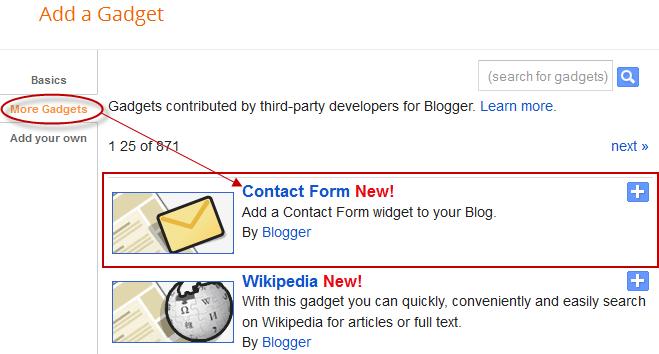
Styling Contact Form
As the background is transparent, the form will integrate well, aesthetically speaking, but nevertheless it is easy to modify using Style Sheets (CSS) to the appropriate selectors. Heres an example:
/* Contact Form Container */
.contact-form-widget {
width: 500px;
max-width: 100%;
margin: 0 auto;
padding: 10px;
background: #F8F8F8;
color: #000;
border: 1px solid #C1C1C1;
box-shadow: 0 1px 4px rgba(0, 0, 0, 0.25);
border-radius: 10px;
}
/* Fields and submit button */
.contact-form-name, .contact-form-email, .contact-form-email-message {
width: 100%;
max-width: 100%;
margin-bottom: 10px;
}
/* Submit button style */
.contact-form-button-submit {
border-color: #C1C1C1;
background: #E3E3E3;
color: #585858;
width: 20%;
max-width: 20%;
margin-bottom: 10px;
}
/* Submit button on mouseover */
.contact-form-button-submit:hover{
background: #4C8EF9;
color: #ffffff;
border: 1px solid #FAFAFA;
}
This is how it will look like after applying the style:
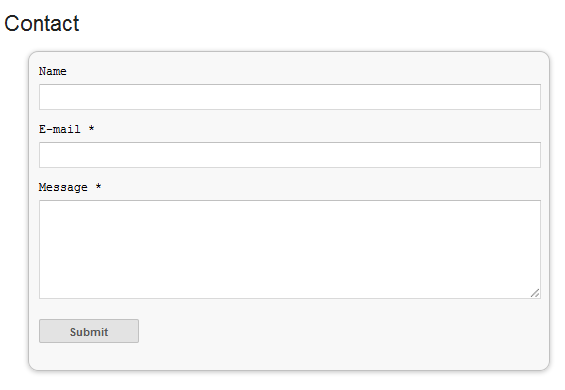
To add this style, go to Template > Edit HTML , click on the sideways arrow next to <b:skin>...</b:skin> and paste the code just above ]]></b:skin> (press CTRL + F to find it):

How To Add Contact Form In A Static Page
First step is to add the Contact Form gadget (Layout) and second, to edit the template (Template > Edit HTML) to remove most of the gadget. You have to search for the id "ContactForm", expand the widget by clicking on the black arrow on the left (same with the includable) and then delete the part that I have colored in red (see below):

Part to be removed:
<b:widget id=ContactForm1 locked=false title=Contact Form type=ContactForm>
<b:includable id=main>
<b:if cond=data:title != "">
<h2 class=title><data:title/></h2>
</b:if>
<div class=contact-form-widget>
<div class=form>
<form name=contact-form>
<p/>
<data:contactFormNameMsg/>
<br/>
<input class=contact-form-name expr_id=data:widget.instanceId + "_contact-form-name" name=name size=30 type=text value=/>
<p/>
<data:contactFormEmailMsg/> <span style=font-weight: bolder;>*</span>
<br/>
<input class=contact-form-email expr_id=data:widget.instanceId + "_contact-form-email" name=email size=30 type=text value=/>
<p/>
<data:contactFormMessageMsg/> <span style=font-weight: bolder;>*</span>
<br/>
<textarea class=contact-form-email-message cols=25 expr_id=data:widget.instanceId + "_contact-form-email-message" name=email-message rows=5/>
<p/>
<input class=contact-form-button contact-form-button-submit expr_id=data:widget.instanceId + "_contact-form-submit" expr_value=data:contactFormSendMsg type=button/>
<p/>
<div style=text-align: center; max-width: 222px; width: 100%>
<p class=contact-form-error-message expr_id=data:widget.instanceId + "_contact-form-error-message"/>
<p class=contact-form-success-message expr_id=data:widget.instanceId + "_contact-form-success-message"/>
</div>
</form>
</div>
</div>
<b:include name=quickedit/>
</b:includable>
</b:widget>
After you have saved the template, go to Pages and paste the following code into a new blank page with the title you want:
<div class=widget ContactForm id=ContactForm1>
<div class=contact-form-widget>
<div class=form>
<form name=contact-form>
<p>Name<p>
<input class=contact-form-name id=ContactForm1_contact-form-name name=name size=30 type=text value=/>
<p>E-mail *</p>
<input class=contact-form-email id=ContactForm1_contact-form-email name=email size=30 type=text value=/>
<p>Message *</p>
<textarea class=contact-form-email-message cols=25 id=ContactForm1_contact-form-email-message name=email-message rows=5></textarea>
<input class=contact-form-button contact-form-button-submit id=ContactForm1_contact-form-submit type=button value=Submit/>
<p class=contact-form-error-message id=ContactForm1_contact-form-error-message></p>
<p class=contact-form-success-message id=ContactForm1_contact-form-success-message></p>
</form>
</div>
</div>
</div>
Messages will be sent to the same email that you have registered in Blogger.
If you have any Problem with the Post Feel Free to Comment ...













